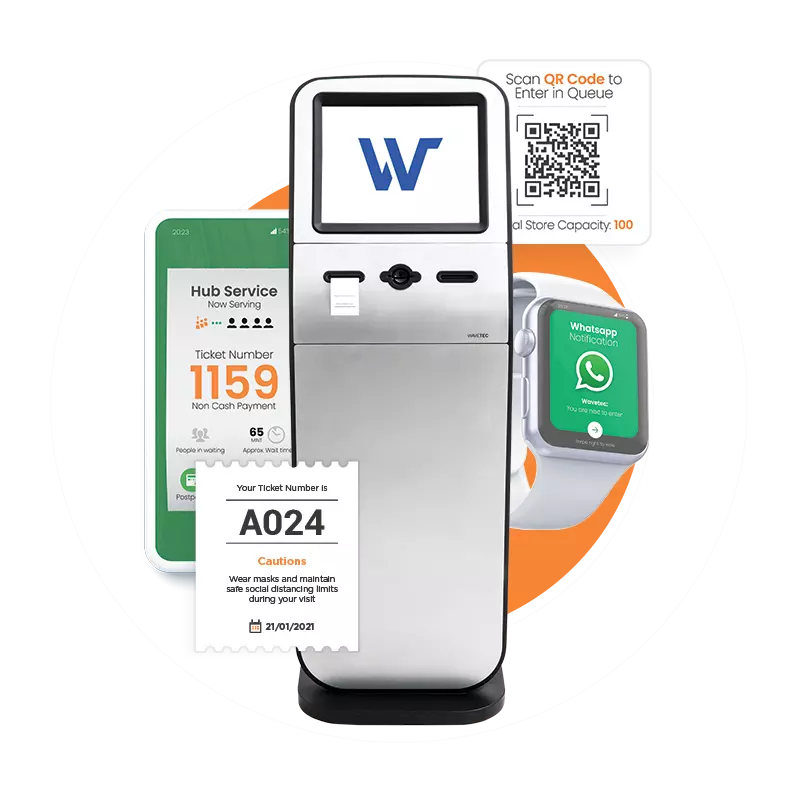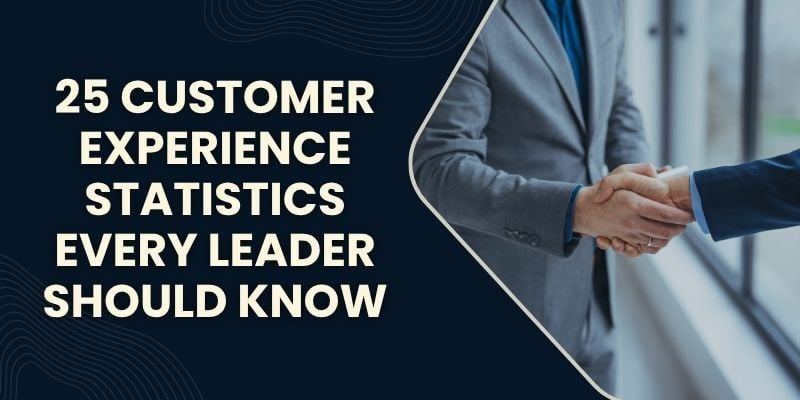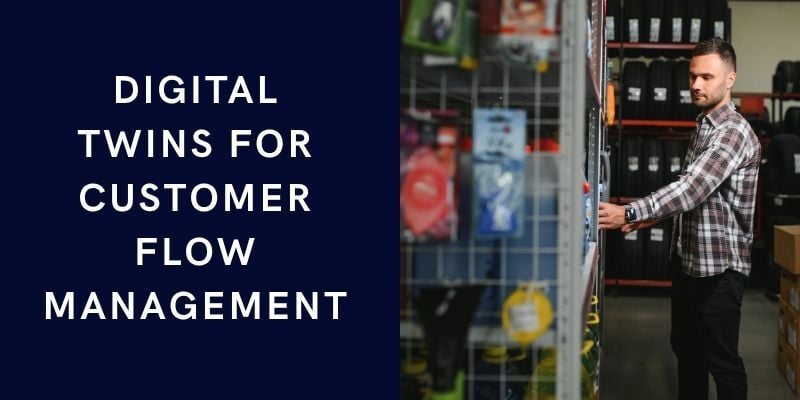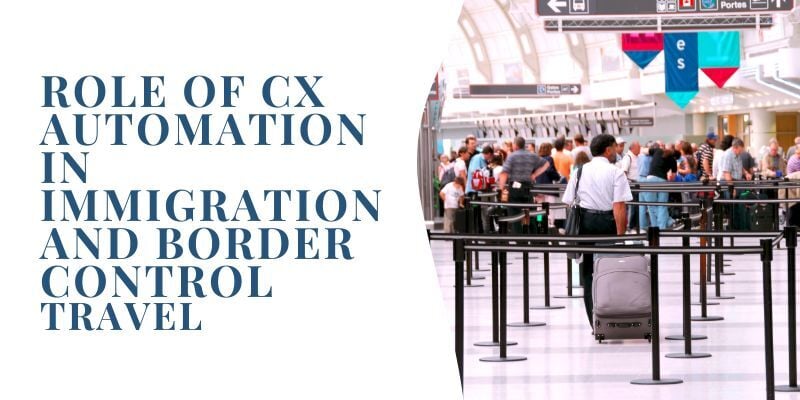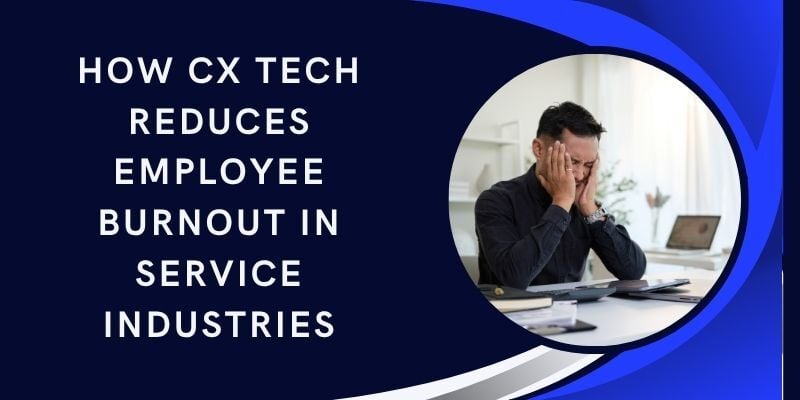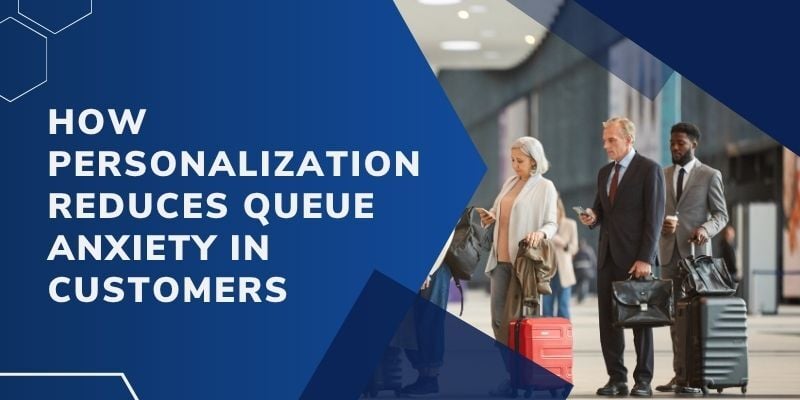Kiosks are often installed in areas where internet access is weak, power supplies are unstable, and weather conditions are harsh.
Examples include information points in state parks, health screening stations in rural areas, and ticketing kiosks at remote transit stops. These locations bring their own set of challenges that must be addressed during planning.
When planning is rushed or incomplete, the results can be serious. Kiosks may malfunction, data can be lost, and users may leave without completing their tasks. In some cases, the entire system fails to function.
To mitigate these risks, it is important to follow the best practices of kiosk installations in low-connectivity zones. This involves using reliable hardware, preparing for offline operation, and setting up fallback systems that keep the kiosk running even when the network does not.
Site Selection and Physical Installation
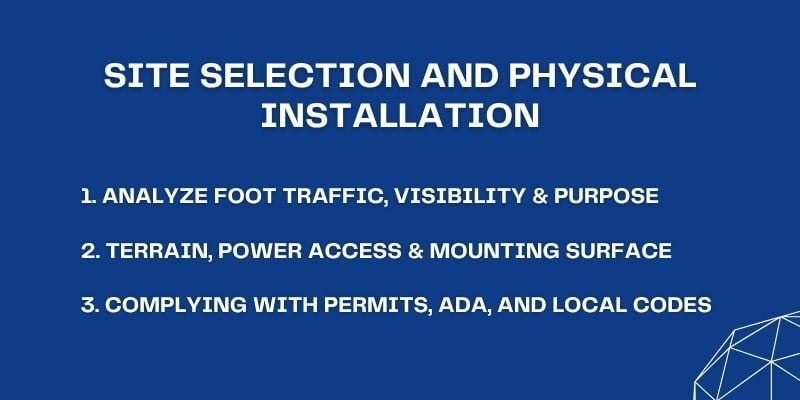
Installing a kiosk in a low-connectivity area begins with proper site planning. Without a solid foundation, even the most reliable hardware can fail when conditions become harsh.
Careful kiosk site prep improves durability, supports stable operation, and helps avoid costly downtime.
With the kiosk market expected to grow from $2.4 billion in 2024 to $5.1 billion by 2033, more units are being placed in tough locations where solid installation practices matter more than ever.
1. Analyze Foot Traffic, Visibility & Purpose
Select locations with steady foot traffic that match the kiosk’s function. A health check-in kiosk should be near clinic entrances, while a ticketing unit belongs at bus terminals or park entrances.
Remote locations may lack shelters or consistent lighting, so the kiosk must remain visible and easily accessible in all conditions. Weather protection and safe, step-free access help reduce user frustration and make the system more effective.
Studies show that 65% of users prefer self-service when using kiosks, making it essential to place units where they are convenient and practical to use.
A clear example is Wavetec’s deployment at the Capital Health Screening Centre in Abu Dhabi, where self-service kiosks were installed in certificate collection areas.
The kiosks helped serve over 1,000 visitors per day, allowing them to collect their medical screening certificates quickly and independently, reducing congestion and wait times.
2. Terrain, Power Access & Mounting Surface
The ground surface must be firm, level, and capable of supporting the kiosk’s weight. In most cases, this involves preparing a concrete base and securing the unit with tamper-resistant bolts.
Power access is another critical factor. If the main grid is nearby, ensure wiring is protected and weather-sealed. In isolated areas, solar power may be the only option, so compatibility should be built into the design from the start.
Also consider:
- Surge protection installed at both the inlet and outlet.
- Close proximity to power grid or solar-ready setup.
- Mounting on a level, reinforced foundation.
- Clear drainage paths in case of heavy rain or flooding.
These steps are vital for long-term performance and form the basis for remote kiosk network resilience.
3. Complying With Permits, ADA, and Local Codes
Before installation begins, secure all required permits and ensure compliance with local building codes. If the kiosk handles transactions, make sure it meets EMV and PCI-DSS standards.
Card readers and payment modules must comply with the latest PCI security requirements to protect customer data.
ADA compliance is equally important. According to US federal accessibility guidelines, all touchpoints must be reachable at a height of no more than 48 inches and allow clear forward access for wheelchair users. Failing to meet these standards could result in penalties or forced removal.
Following local rules and using official installation guides ensures that the kiosk is both legal and accessible from day one.
Designing for Connectivity Challenges
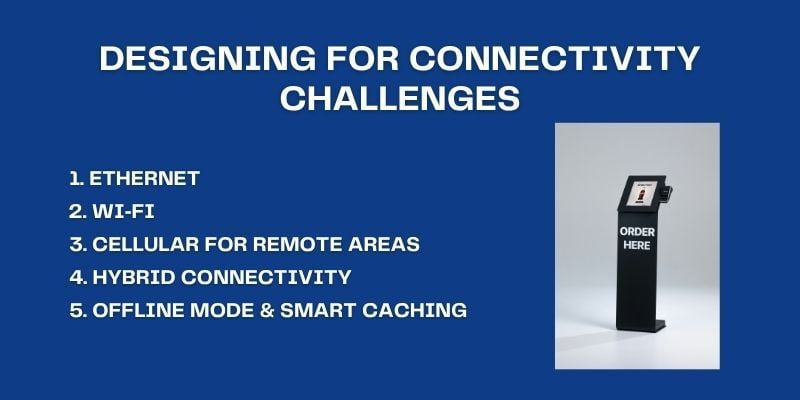
Connectivity is one of the most critical aspects of planning a kiosk installation in public places, especially in areas with poor or no infrastructure. Choosing the right setup helps avoid service interruptions, data syncing delays, or complete outages.
Below are common options used in low-connectivity kiosk deployment scenarios:
1. Ethernet – Stable but Installation-Intensive
Ethernet is the most reliable option for network stability, offering consistent bandwidth and low latency. It works well for kiosks installed on the exterior walls of shopping centers, near government buildings, or other fixed locations with existing infrastructure.
However, the installation process is resource-heavy. It involves trenching to run cables underground, conduit placement for protection, and certified network installers to ensure safety and compliance.
These steps increase cost and lead time, but offer long-term benefits in terms of performance and durability. For transactional kiosks or units handling sensitive data, Ethernet remains the most secure and stable choice for deploying a kiosk that needs 24/7 uptime.
2. Wi‑Fi
Wi‑Fi works well for installations in plazas, transit terminals, and building lobbies, especially when wired connections are not feasible. It enables quicker deployment and eliminates the need for trenching or conduit work.
However, it is more sensitive to environmental interference. Metal structures, glass panels, and concrete walls can weaken signal strength and reduce coverage. For better performance, external antennas or signal boosters should be added.
In public locations, networks must be secured using proper encryption and isolated from other devices to reduce security risks.
For self-customer service functions like check-ins or information browsing, Wi‑Fi is a viable option as long as the signal remains strong and consistent throughout the day.
Careful planning during kiosk installation in public places helps avoid blind spots and service interruptions, especially in semi-enclosed or open-air layouts.
3. Cellular for Remote Areas
For remote or temporary setups, cellular connectivity is often the only option. Using industrial-grade 4G or 5G routers paired with external MIMO (Multiple Input, Multiple Output) antennas can significantly improve signal quality. These routers also support automatic failover and bandwidth management.
Each kiosk will require a monthly SIM-based data plan. For instance, in state parks or rural highway checkpoints, kiosks handling ticketing or basic service forms rely entirely on this setup.
A 2024 GSMA report noted that 95% of the global population is covered by mobile broadband, yet only 55% use it, often due to device limitations or weak indoor signals.
This makes cellular the go-to option in outdoor, device-specific deployments where a kiosk must operate on its own without fixed-line support.
4. Hybrid Connectivity
Hybrid networking setups combine the strengths of wired and wireless systems. Typically, Ethernet is used as the primary connection, while cellular acts as a backup. When the main line goes down, the system switches automatically to 4G/5G with no interruption to the user.
This setup is ideal for ticketing kiosks, permit issuance stations, or types of kiosks with time-sensitive functions. Hybrid options are also supported by many managed network service providers, offering real-time monitoring, auto-failover, and alert systems.
Such setups add cost and complexity but are well-suited to mission-critical applications in both urban and remote areas.
5. Offline Mode & Smart Caching
In areas where network dropouts are common, kiosks must be able to function offline for extended periods. Preloading essential content, such as menus, schedules, or forms, ensures that basic interactions are always possible.
Kiosks can also queue user actions, such as form submissions or payment confirmations, and store them locally. Once the connection is restored, the system syncs the data in batches to avoid loss.
This is especially important when installing kiosks involves long distances from service centers or limited access to maintenance.
Offline design supports uptime, ensures consistent data collection, and protects the user experience, even under unstable network conditions.
Environmental Protection & Ruggedization

Outdoor kiosks face numerous challenges, including rain, dust, extreme temperatures, vandalism, and theft. To ensure reliable performance and maintain security and privacy in self‑service kiosks, hardware must be suitably ruggedized.
The following measures help protect units and user data in harsh conditions.
1. Weatherproof Enclosures and Cooling
Use certified weatherproof enclosures with ratings suitable for outdoor use, typically IP65, IP66, or NEMA 4X. Sealed housings with robust gaskets and filtered vents prevent dust and water ingress.
In regions with wide temperature swings, such as from below freezing to over 120°F, install active cooling or heating systems to maintain internal electronics at safe working temperatures.
Climate-specific design checklist:
- Confirm that the IP/NEMA rating matches the local weather.
- Include filtered vents or HVAC modules.
- Use materials resistant to UV and corrosion.
- Ensure doors and panels seal tightly.
These precautions reduce failure rates; reports show that up to 75% of outdoor kiosks develop weather-related issues within the first year if not adequately ruggedized.
2. Anti-Vandal and Anti-Theft Measures
Security features are critical for outdoor deployments. Use tamper-resistant locks, reinforced housings, and security glass to protect internal components. Consider alarmed enclosures or sensors that alert maintenance staff upon tampering attempts.
Reinforced steel mounts and internal framing further enhance the kiosk’s resistance to break-ins or attempts to detach it from its base.
3. Sunlight-Readable Screens & Glove-Friendly Touch
Displays must remain visible in bright sunlight. Use screens with a brightness of 1,500 to 2,000 nits and anti-glare coatings. For touch input, opt for resistive or infrared touch panels that respond to gloved or wet hands.
This makes both static and interactive touchscreen kiosks usable in all conditions, meeting the needs of internet connectivity in outdoor kiosk systems that rely on tactile input even when users are wearing gloves or it’s raining.
Kiosk Software and UX in Low-Connectivity Conditions

In areas where internet access is unreliable or slow, the software and user interface need to do more. Kiosks must guide users clearly, securely store data until it can be synced, and remain usable for a wide range of people.
These adjustments are crucial for maintaining a seamless experience, even in challenging conditions.
1. Visual Feedback and Interactive Cues
When a kiosk is slow to load or process a request, users can easily become confused or assume the system isn’t working. Visual cues, such as spinning icons, progress bars, and confirmation messages, indicate that the kiosk is responding.
Adding simple audio cues like soft clicks or confirmation tones also helps. These signals build confidence, especially in places where delays are common.
A 2023 survey by UserTesting found that nearly 70% of users were more likely to complete a transaction if the interface clearly showed that a task was in progress.
In low-connectivity zones, this kind of feedback helps manage expectations and reduces walkaways — one of the biggest challenges in UX design for public-facing systems.
2. Local Storage, Retry Logic, and Syncing
If the kiosk can’t always connect to a server, it needs to store data locally. This includes form entries, scanned documents, or payment attempts. The software should save each interaction with a timestamp and a status flag (e.g., completed, pending sync, or failed).
When the connection is restored, the system should automatically retry and push the saved data in the correct order.
Modern kiosk content management systems (CMS) often support these features. They can handle delayed syncing, show admins which records failed, and even pause updates during peak use to avoid interference.
This type of logic helps protect data and prevent user frustration during periods of spotty or slow service.
3. Accessibility & Multi-Language Support
Outdoor or public kiosks cater to people with different needs. A simple, high-contrast layout makes screens easier to read in bright sunlight. The interface should also support audio guidance or screen reader tools for users with visual impairments.
In areas with diverse populations, offering multiple languages is a must. Language selection can be set manually or automatically switched based on device location.
These features are not just optional but essential for public deployments. They ensure that the system stays useful and approachable to as many people as possible, regardless of language or ability.
A strong example is Wavetec’s deployment for Bank Alfalah, where self-service kiosks provide an intuitive, easy-to-use interface designed to make cash deposits and other transactions accessible to a wide range of customers.
These kiosks also support multiple languages, ensuring everyone can use them comfortably. By focusing on inclusive design, Wavetec has helped improve service access for all users, regardless of their technical ability or language preferences.
Maintenance, Monitoring, and Support in Remote Areas
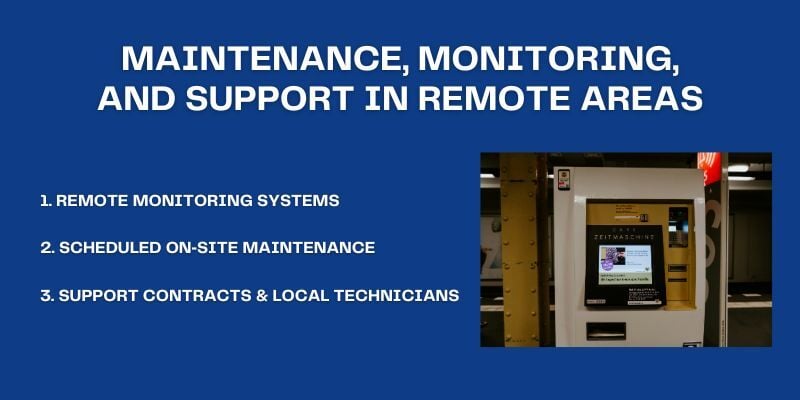
Remote kiosk setups require ongoing oversight to identify issues promptly and maintain system uptime.
Tracking performance remotely, scheduling regular field visits, and partnering with local support teams ensure that the rise of self-service continues to deliver value without unnecessary downtime or user frustration.
1. Remote Monitoring Systems
Remote monitoring systems provide real-time visibility into kiosk health. Dashboards display uptime, connectivity strength, power status, internal temperatures, and peripheral alerts. Alerts can be configured for events like unexpected shutdowns, low battery, or dropped connections.
By enabling proactive maintenance and remote troubleshooting, these systems help operators keep kiosks running smoothly, reduce unnecessary onsite visits, and ensure a consistent customer experience.
2. Scheduled On‑Site Maintenance
Even the best kiosks require periodic physical attention. Monthly checks should include:
- Inspecting enclosure seals, mounts, and tamper indicators.
- Cleaning panels and vents to prevent dust build-up.
- Testing touchscreens, printers, and payment hardware.
- Verifying fastening bolts and reapplying sealants.
- Adjusting for seasonal extremes like rain, snow, or heat.
Consistent checks help spot wear before it leads to failure, especially in remote areas where service calls can take days.
3. Support Contracts & Local Technician Access
Do not rely solely on distant support lines. Build partnerships with local technicians who can respond quickly. Keep a lightweight kit of spare parts on site, including touchscreens, cables, and fuses, to facilitate quick replacements.
Support contracts should define response times, SLAs, and whether support includes firmware updates, diagnostics, and incident management.
Together, these steps create a maintenance framework that supports reliable uptime and builds confidence in self‑service kiosks deployed in remote or low-connectivity zones.
Use Cases of Successful Remote Deployments
Even in low-connectivity zones, well-planned kiosk deployments can deliver seamless services. Below are real-world examples that show how different sectors use connectivity solutions, offline support, and rugged designs to succeed in remote environments.
National Parks (Visitor Check-In)
The Bureau of Land Management (BLM) piloted Remote Off-grid Kiosks (ROKs) at locations like Roza Recreation Site and the Lower Deschutes River area.
These solar-powered payment kiosks support cashless fee processing in remote, off-grid settings and continue to operate even without cellular or Wi-Fi access.
Kiosks queue transactions locally and sync securely when signals return. They run on solar energy, housed in weather-resistant, locked cabinets compliant with PCI security standards.
These installations demonstrate how remote fee collection can work reliably where wired connections are impossible, maintaining service continuity without staff and ensuring environmental suitability with rugged solar designs.
Remote Clinics (Patient Pre‑Screen)
In Malaysia, rural health centers are using telehealth kiosks to expand access to medical services in remote areas. These kiosks allow patients to complete basic pre-screening steps like checking blood pressure and oxygen levels before connecting virtually with doctors.
Because many of these clinics lack reliable wired internet, the kiosks rely on satellite broadband (MEASAT) with LTE backup to ensure continuous operation.
The kiosks store patient data locally during outages and automatically sync when the connection is restored. Housed in weatherproof enclosures and often powered by solar panels, they remain operational even in challenging conditions.
This setup reduces travel time for patients and ensures consistent care in underserved regions.
Construction Sites (Time Tracking & Safety)
In challenging industrial settings, such as mining operations, touchscreen kiosks facilitate attendance tracking, equipment returns, and access to internal updates.
For example, at Kirkland Lake Gold’s Forestville site in Australia, miners use rugged self-service kiosks to check in and out, complete training, and review safety information.
The kiosks feature toughened glass, tamper-resistant steel enclosures, and cooling systems specifically designed for use in underground and dusty environments. Multi-touch screens are compatible with gloves, allowing workers to interact with the system quickly.
Conclusion
A low-connectivity zone does not have to be a barrier to successful kiosk deployment. With the right groundwork, organizations can ensure these units stay reliable and accessible.
Solid power arrangements, strong mounting and foundation work, rugged enclosures, and a well-planned hybrid or backup internet setup all help maintain smooth operation.
Remote monitoring tools further support these efforts by providing real-time system updates and reducing unexpected downtime. By focusing on these elements, you can protect both your investment and the user experience.
Begin with a pilot project in one region, gather insights from the data, and refine your approach before expanding further. Careful planning and steady scaling make it possible to serve even the most remote locations effectively.
BOOK A FREE DEMO