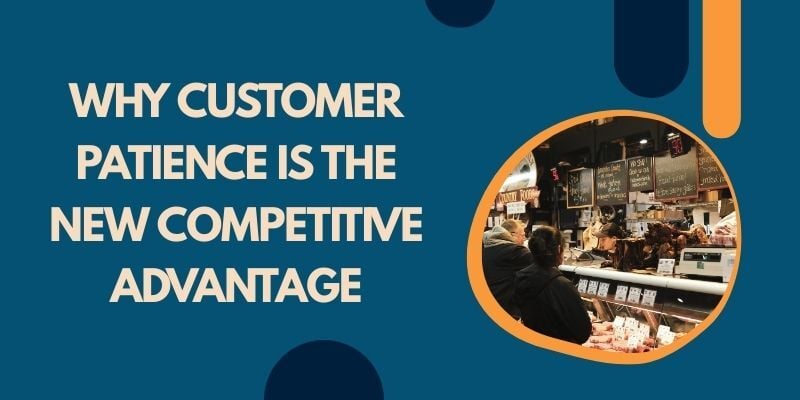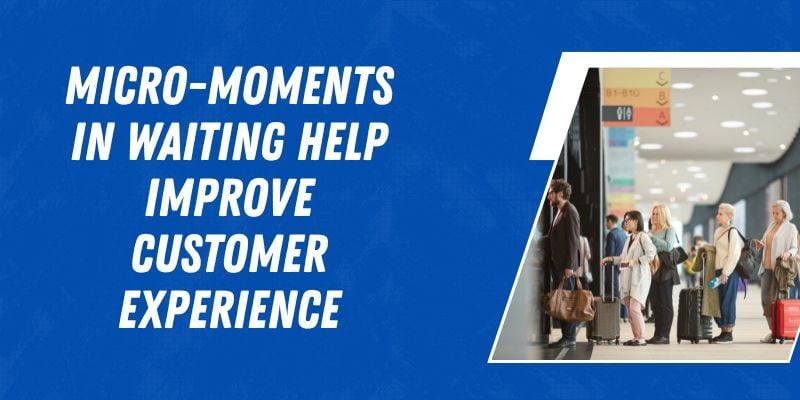When self service kiosks work, people barely notice them. But when they don’t? That’s when the complaints start.
Whether it’s a frozen screen, a jammed printer, or a payment that won’t go through, a poorly maintained kiosk can quickly turn a smooth customer experience into a headache.
That’s why regular upkeep isn’t just a nice thing to do. It’s necessary, especially in places where kiosks are used all day, every day.
As self-service options grow in popularity, more businesses are relying on kiosks to handle everything from check-ins and payments to ticketing and product information.
However, just like any technology, kiosks require care. Dust, wear, and tear, as well as outdated software, all add up over time. And the longer you wait to fix an issue, the worse and more expensive it usually becomes.
In this guide, we’ll break down the best practices for kiosk maintenance. You’ll learn how to keep your machines clean, updated, and ready to serve, whether you manage a handful or hundreds of them.
Why Kiosk Maintenance is Not Optional
Kiosks have become a regular part of how many businesses serve their customers. Whether it’s ordering food, printing tickets, or checking in for appointments, they help speed up service and reduce the need for staff to handle routine tasks.
However, when regular maintenance is ignored, problems can accumulate quickly, and fixing them later often costs more time and money.
Some of the most common kiosk issues include frozen screens, paper jams, faulty card readers, and unresponsive touch displays. These kinds of breakdowns cause delays, missed payments, or failed transactions.
In busy locations, even a brief disruption can result in long lines and unhappy customers. Things worsen when combined with the poor UX design of kiosks, which can leave customers confused or unsure about how to complete a task.
Over time, repeated issues like these hurt customer confidence and damage your brand’s image.
Routine maintenance helps prevent these problems. Simple steps, such as cleaning hardware, checking cables, and keeping software up to date, can help keep kiosks running smoothly and extend their lifespan.
In environments where self-customer service is expected, such as airports, clinics, or retail stores, reliable performance is essential. Customers want quick, hassle-free interactions, and well-maintained kiosks help deliver that experience consistently.
There are also long-term savings to consider. By addressing small issues before they become big ones, you avoid costly emergency repairs and reduce the need for frequent hardware replacements.
Well-functioning kiosks lead to smoother operations, reduced downtime, and more satisfied customers. In the end, staying on top of maintenance is not just about fixing machines — it’s about making sure the service works the way people expect.
Best Practices for Physical Kiosk Maintenance
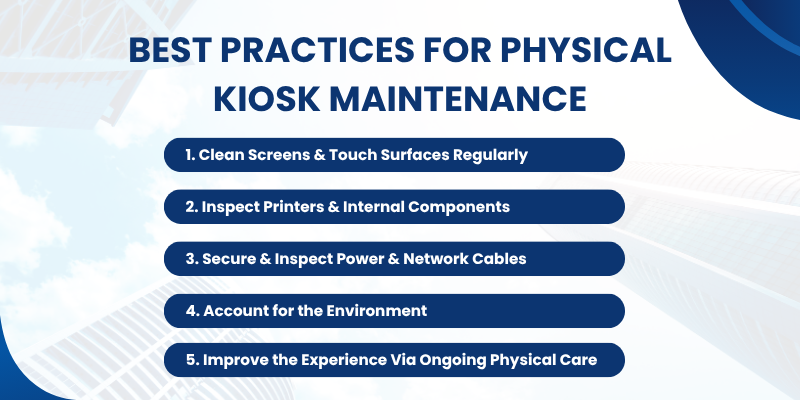
A kiosk that looks clean and works well creates a positive first impression and encourages repeat use. To maintain that experience consistently, it’s essential to follow simple yet effective maintenance steps.
From screens and cables to location-specific concerns, here’s how to stay ahead of common issues.
1. Clean Screens and Touch Surfaces Regularly
Touchscreens are used constantly, and that means they collect fingerprints, dust, and germs throughout the day. Use a microfiber cloth with a gentle, non-abrasive cleaner to wipe them at least once a day, especially in high-traffic areas such as transportation hubs or food courts.
Avoid harsh chemicals or paper towels that can damage coatings. This small effort helps keep interactions smooth and accurate while also showing users that the machine is being well-maintained.
Card readers, keypads, and barcode scanners should also be cleaned and disinfected regularly. Debris or dirt buildup can cause misreads or failed inputs, leading to user frustration.
Clean contact points daily as part of your basic kiosk servicing tips to ensure reliable performance.
2. Inspect Printers and Internal Components
Printers are one of the most frequent sources of kiosk trouble. Check them regularly for paper jams, worn rollers, and low supplies.
Dust and small paper particles can accumulate inside, so clean the internal areas carefully every week. Replace worn-out parts as needed to avoid breakdowns at peak times.
Also, check cash modules, ticket dispensers, and other moving parts. If users frequently report problems such as stuck receipts or misprints, it may signal a need for more frequent inspections.
Staying on top of these mechanical details helps reduce downtime and support smoother self-checkouts and ticketing.
3. Secure and Inspect Power and Network Cables
Cables are easy to overlook until they become a problem. Loose connections or damaged wires can lead to intermittent shutdowns, display issues, or loss of network access.
Inspect all power and data cables monthly. Look for wear, fraying, or signs of tampering, especially in public or high-traffic areas.
This step is crucial for kiosks placed in unsupervised environments, where accidental bumps or vandalism could damage internal components.
Well-connected and shielded cabling supports uptime, keeping your kiosk software updates running smoothly when pushed remotely.
4. Account for the Environment: Indoor vs. Outdoor Needs
Indoor kiosks are easier to maintain, as they’re protected from harsh weather. Still, dust, food particles, and spills can impact performance in areas such as shopping malls, clinics, and airports. These locations see high traffic, which increases wear and the need for regular care.
It’s no surprise that indoor kiosks made up more than 68.7% of the global market share in 2023. Their popularity also means a higher expectation for performance.
Outdoor kiosks need extra attention. Weather exposure can damage casings, affect screen visibility, and interfere with internal temperature control. Regularly inspect for water damage, cracked casings, or blocked vents.
Clean cooling fans and air filters every few weeks to prevent overheating. Protective films on outdoor screens should also be checked and replaced when worn. In cold regions, test heating units to avoid frozen displays or internal moisture buildup.
5. Improve the Experience Through Ongoing Physical Care
Hardware maintenance directly affects user satisfaction. A kiosk that looks clean and functions properly creates trust.
On the other hand, a dirty screen, a stuck printer, or a broken button can quickly turn people away. This matters even more in places where self-service is expected as part of the overall experience.
Across all types of kiosks, from healthcare check-in terminals to retail payment units, upkeep helps improve the kiosk customer experience.
It shows users that the machine is reliable and that the business cares about their convenience. And with consistent service, they’re more likely to come back and use the kiosk again.
Best Practices for Software Updates and System Monitoring
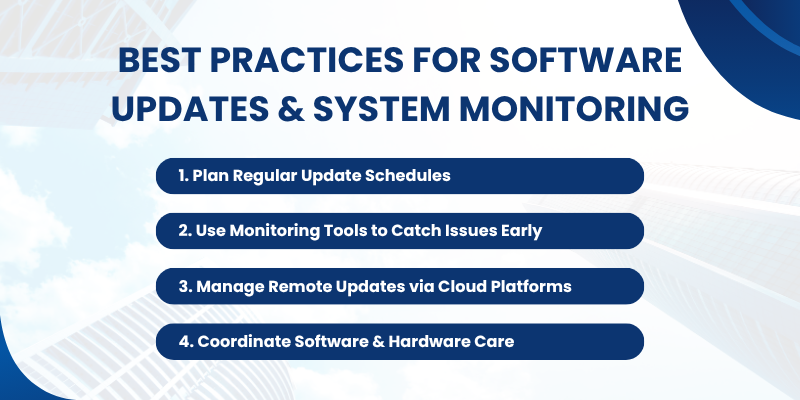
Keeping kiosk software up to date is just as important as physical upkeep. Software is responsible for managing payment security, interface responsiveness, and system performance.
If updates are skipped or systems go unmonitored, kiosks can become slow, buggy, or exposed to security threats. These problems can disrupt service just as much as hardware failures, especially when customers rely on the kiosk to complete a task.
1. Plan Regular Update Schedules
Effective preventive kiosk maintenance begins with a scheduled update plan. That means deciding, say, on a monthly or quarterly cycle for rolling out new software versions.
Updates may include UI tweaks to improve clarity, bug fixes addressing touch or print errors, security patches, or upgrades to the payment module. It’s smart to first test updates on a few units before pushing them out widely.
2. Use Monitoring Tools to Catch Issues Early
Monitoring software can track the health of each kiosk in real-time by monitoring key performance indicators, like CPU usage, memory load, connection stability, and application behavior.
If a kiosk crashes, loses internet connection, or starts running slowly, the system can send instant alerts to support staff. Some platforms also allow remote diagnostics, letting teams check error logs and restart systems without needing to be on-site.
This type of early detection helps prevent minor technical issues from escalating into full system failures. Instead of waiting for a customer to report a frozen screen or payment issue, the maintenance team can step in proactively.
3. Manage Remote Updates via Cloud Platforms
Cloud-based kiosk management solutions allow you to manage software deployment across multiple sites directly from a single dashboard.
You can group kiosks by location or type, push updates simultaneously, monitor installation success, and even roll back updates if needed. This makes it manageable to maintain dozens, if not hundreds, of kiosks without needing to travel to each location.
Cloud management also helps with security considerations in self-service kiosks, such as enforcing session timeouts, updating certificates, or restricting unauthorized changes. In fact, proper cloud control can reduce security-related downtime by up to 30%.
4. Coordinate Software and Hardware Care
Physical cleaning and software updates go hand in hand. While polishing screens and checking cables, it’s a good time to verify there are no software errors, pending updates, or notifications appearing on the screen.
This holistic approach, covering both hardware and software care, helps prevent overlapping failures. For example, a touchscreen glitch might be related to outdated firmware rather than dust.
By establishing a clear update plan, using software to monitor issues, and managing everything in the cloud, organizations can enhance reliability, tighten security, and ensure kiosks consistently deliver smooth service day in and day out.
Kiosk Troubleshooting: Common Issues and Fixes
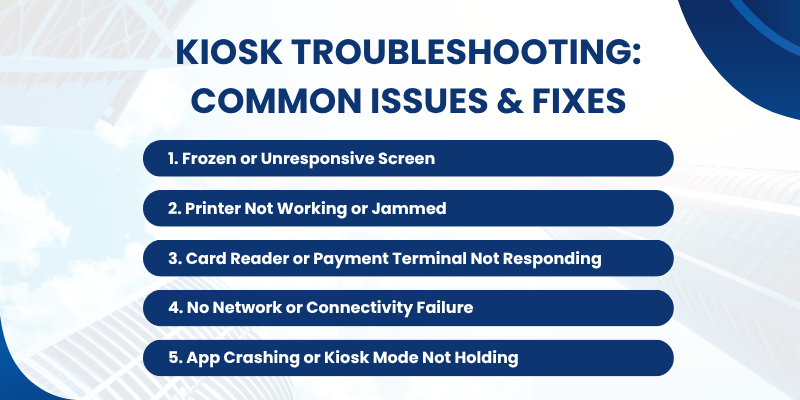
When a kiosk stops working, knowing what to check first saves time and prevents bigger problems. Below are common issues and simple steps to get your self-service unit back on track:
1. Frozen or Unresponsive Screen
A non-responsive screen often means the system is stuck or the touchscreen isn’t registering input. This is one of the most frequent complaints in high-use locations.
What to Check:
- Tap the screen to confirm it’s frozen.
- Look for dirt, smudges, or cracks.
- Check if the screen is dim or powered off.
How to Fix:
- Restart the kiosk from the main power source.
- Clean the screen with a microfiber cloth.
- If it still doesn’t respond, check internal connections or contact support.
2. Printer Not Working or Jammed
Paper jams or low supplies can completely stop printing. This disrupts receipts, tickets, or important confirmations for users.
What to Check:
- Confirm there’s paper in the tray.
- Open the printer cover and look for jams.
- Make sure the paper is feeding properly.
How to Fix:
- Remove any jammed paper and reload clean stock.
- Realign the roll or label sheets.
- Restart the kiosk to reset the print queue.
3. Card Reader or Payment Terminal Not Responding
Payment failures frustrate customers and hurt service flow. Often, it’s a loose cable or a software issue causing the reader to stop working.
What to Check:
- See if the reader has any blinking error lights.
- Check all physical connections to the payment module.
- Test with a known working card.
How to Fix:
- Reconnect or tighten cables.
- Restart the reader or the full kiosk.
- Apply pending software or firmware updates if needed.
4. No Network or Connectivity Failure
Without a stable connection, the kiosk may fail to load data, sync transactions, or update content. This is especially critical during peak hours.
What to Check:
- Look for signal indicators or Ethernet activity.
- Test connectivity from another device nearby.
- Check if the issue is local or network-wide.
How to Fix:
- Reboot the kiosk and router if accessible.
- Reconnect to the network and check credentials.
- Notify IT if the issue affects multiple kiosks.
5. App Crashing or Kiosk Mode Not Holding
If the kiosk exits restricted mode or crashes often, it may confuse users or expose admin settings. These glitches often occur after recent software updates.
What to Check:
- Check if the kiosk is still locked to its app.
- Look for any error messages or logs.
- Confirm recent software installations or updates.
How to Fix:
- Relaunch the kiosk application or restart the system.
- Roll back recent changes if instability continues.
- Reapply kiosk mode settings or reinstall the app configuration.
How Often Should Kiosks Be Serviced?
Keeping kiosks in good working condition depends on how often they’re checked. A simple routine of daily, weekly, and monthly checks can prevent most issues before they happen.
Whether you’re deploying a kiosk for the first time or managing a full network, regular service helps avoid downtime and improves customer satisfaction. Sticking to a service schedule helps reduce those risks and keeps kiosks reliable.
Daily Checks
Daily checks cover basic functions and high-touch areas. They take just a few minutes and help avoid service disruptions.
- Clean the screen and sanitize the keypad or touchscreen.
- Check the printer for paper or jams.
Make sure the screen responds when tapped. - Confirm that the payment system is working.
Weekly Checks
Weekly tasks focus on deeper performance and visual inspections. These checks help you spot small issues early.
- Inspect cables and power connections.
- Reboot the system to refresh performance.
- Review software logs for any errors.
- Check for pending software updates.
- Recalibrate the touchscreen if the alignment appears to be off.
Touchscreen calibration is especially helpful if users report that buttons are not registering correctly. It improves accuracy and usability.
Monthly Checks
Monthly servicing is more detailed and should include cleaning internal components and reviewing system performance.
- Use compressed air to remove dust from inside the unit.
- Run system diagnostics to detect early hardware issues.
- Check the firmware and app versions, and apply any available updates.
- Review system logs and store backups.
- Test all input devices, including card readers, barcode scanners, and printers.
Sample Kiosk Maintenance Checklist
Here’s a simple checklist that staff can follow. You can print it or keep a digital copy for future reference.
Daily
- Screen is clean and responsive.
- Printer has enough paper and prints properly.
- Card reader and payment features work.
Weekly
- All cables are secure and undamaged.
- Logs show no repeated system errors.
- Touchscreen is calibrated and accurate.
Monthly
- Inside the unit is dust-free.
- All software and firmware are up-to-date.
- Backup of settings and logs is completed.
By following this routine, you reduce the need for troubleshooting a self-service kiosk during peak hours. It also helps your machines stay useful longer, even in high-traffic locations.
Proactive Tips to Minimize Downtime
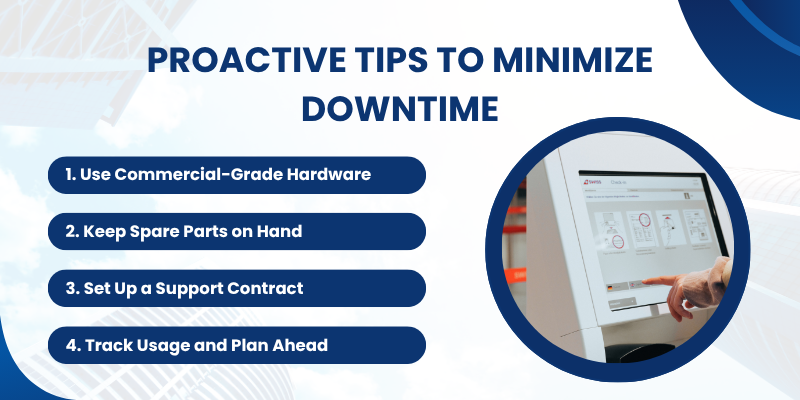
Kiosk downtime doesn’t just interrupt service but can lead to lost revenue and damage customer trust. The best way to avoid problems is to prevent them in the first place. Proactive planning can make a big difference, especially in places with frequent activity or demand.
1. Use Commercial-Grade Hardware
Not all devices are built to handle constant use. Consumer-grade parts may be cheaper upfront, but they wear out faster.
Invest in commercial-grade screens, printers, and card readers that are designed for public use. These components are built for durability and are less likely to fail under heavy traffic.
2. Keep Spare Parts on Hand
Waiting days for a replacement printer or touchscreen can turn a small issue into a significant disruption.
Keep essential spare parts in stock, especially items prone to wear like receipt paper, scanner bulbs, card reader components, and power supplies. Being able to make a quick swap significantly reduces downtime.
3. Set Up a Support Contract
Having a reliable vendor on call is a smart safety net. A service contract gives you access to expert help when an issue pops up that your in-house team can’t resolve.
Some vendors offer guaranteed response times or on-site service, which keeps your kiosks running smoothly with minimal interruption.
4. Track Usage and Plan Ahead
Monitor how often your kiosks are used and which parts tend to fail first. This data helps you schedule replacements before a problem arises.
It also guides smarter decisions when scaling or upgrading systems. Logging errors, uptime, and servicing history support better long-term planning.
Taking steps like these reduces emergency repairs, improves uptime, and helps your team stay one step ahead. Instead of scrambling to fix something after it breaks, you’re creating a system that’s built to last.
Conclusion
Keeping kiosks running smoothly isn’t just about fixing things when they break. It’s about regular cleaning, timely updates, and being vigilant for signs of trouble.
A consistent maintenance plan, paired with quick troubleshooting and thoughtful hardware choices, can prevent most issues before they ever impact a customer.
If you manage kiosks across multiple locations, now is the time to put a simple, repeatable maintenance routine in place.
Monitor performance, schedule updates, and maintain a stock of spare parts. These small steps save money, reduce downtime, and lead to a better experience for everyone who uses your kiosks.
Need help managing it all? Wavetec offers professional kiosk servicing and remote management solutions designed to keep your self-service systems reliable, secure, and easy to maintain.
BOOK A FREE DEMO